 TSOW - The Settlers® Online Widget - a fan project
TSOW - The Settlers® Online Widget - a fan project TSOW - The Settlers® Online Widget - a fan project
TSOW - The Settlers® Online Widget - a fan project
The browser extension TSOW is a fan projekt for the game "The Settlers Online" (International, France, US). Ubisoft und Blue Byte are neither provider of the extension nor responsible for the content. The Settlers, Blue Byte and the Blue Byte logo are trademarks of Ubisoft GmbH in the U.S. and/or other countries. Ubisoft and the Ubisoft logo are trademarks of Ubisoft Entertainment in the U.S. and/or other countries.

You know the situation: on the one hand, you want to look at your map to see which camp you attack next with how many troops, on the other hand you want to start with eight generals a complicated block. And the whole thing best in the full screen, which of course immediately folds, if you want to switch between map and island.
That's exactly what TSOW has programmed for, so you can keep an eye on the island and map without jumping between tabs or apps.
TSOW is a widget, which can be folded out in the game if necessary and have the necessary map sections displayed. It is a browser extension for Chrome, Opera, Firefox. It works on Windows, Linux and OS X.
It is not designed for smartphones and similar devices, since the Flash Player does not run on them.
Many greetings from Grünland, the oldest TSO world
libitaacbeatus and virusette
Still the development is in the beta stage.
All patient alpha testers who have installed a version prior 0.1.10: Please make a backup of your TSOW data and uninstall the old version in the browser via extensions, otherwise two versions would work at the same time
Current version: 0.1.15
We distribute TSOW via the add-on websites of the browser manufacturers. This will give you all updates automatically. Click on the logo of your browser. On the add-on website, click on Add.
TSOW for Microsoft Edge is still being tested by Microsoft and is expected to release with version 0.1.14.
Many chrome-based browsers such as Vivaldi or Iron can also install the add-on via the chrome web store.
Please rate TSOW in the webstores of the browser manufacturers. Thank you very much.
After the installation, you will see a small light blue square in the upper right corner of TSO. Just click on it courageously. Then the widget unfolds and you can see the menu. You can also type [Ctrl] + [Comma], which also folds or unfolds the widget.
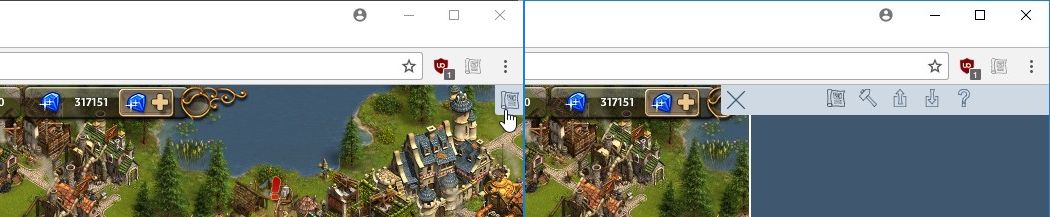


As soon as you click on map management, you will see the list of your maps that you have already registered. A sample map from LeatherfaceUCCB we have already given you during the installation. Just click the map and it will be loaded into the widget.
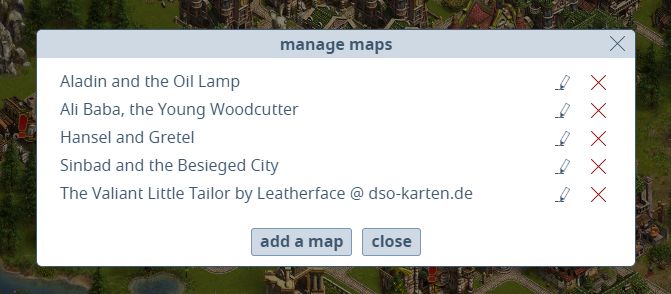
With 
With 
If you click on add a map, the window opens where you can add a new map.
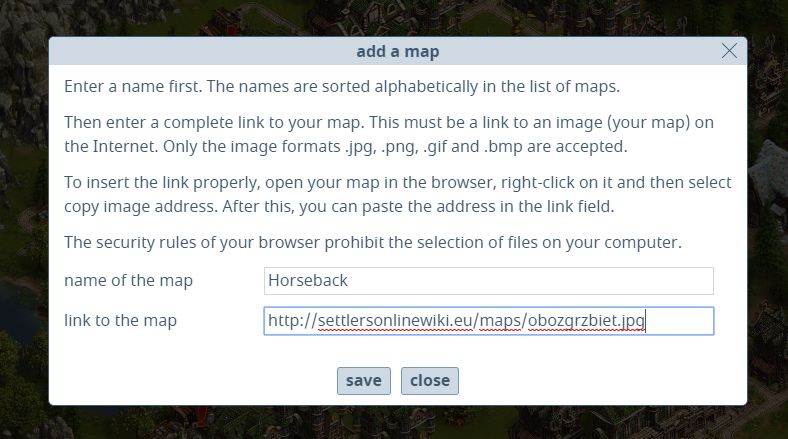
You must enter a name and the link to the map for each map.
The names are always sorted alphabetically in the list of maps. You can enter here what you want and what is informative for you. Approximately 55 characters are displayed in the list.
The link to the map must be a complete link to an image (your map) on the internet. A complete link begins with http:// or https:// and then ends with the file extension of the image (e.g., .jpg). Files on your computer are not possible for security reasons, these are rules that are programmed in all current browsers. We are still working on a solution that works with little effort. Alternatively, you can use a free picture service for your maps like Dropbox, pixabay, bilder-upload.eu or Flickr. [Tip for Nerds: A local webserver does not deliver local files (file:///).]
How do I get a complete link? Browse the map you want to include in your list, then right-click on the map. If Copy image address is available in the context menu, click on it and you have a complete link, which you only have to insert. If Copy image address is not available in the context menu, you must look for a zoom button or full screen button at the website and then try again.
Many users would like to use maps that are stored on their own computer. To understand: TSOW works with Internet technology, in which the browser "thinks", TSOW belongs to the website. And all browsers prohibit web pages from directly accessing files stored on your computer. This is for your security, otherwise each website could be read all your files. We are working on a solution that is easy to handle, but it takes a bit.
If you can not live without your local files, we recommend the installation of XAMPP. XAMPP is a local web server and can be accessed from your browser and this server can access your local files at the same time. You do not need to be afraid now that you have to become a nerd. The installation and control are simple and there are lots of tutorials on the topic to be found on the Internet.
After the installation, you have a web server running on your computer, which works like a website on the Internet. Do not worry, you are the only ones who can reach it, for the rest of the world it does not exist.
XAMPP stores all site data in a directory called htdocs. Depending on the operating system you can find it under:
Windows: C:\xampp\htdocs\
Linux: /opt/lampp/htdocs/
OS X: /Applications/XAMPP/xamppfiles/htdocs/
There you create a folder for your maps, e.g. settlers and copy your maps into it. To see the contents of this folder, enter http://localhost/settlers in the address bar of your browser, and you will see a list of your maps. They are clickable and the link can be copied and inserted at TSOW. More is not to be done. Note for web developers: Do not create an index file for this folder, otherwise you do not get a directory listing.
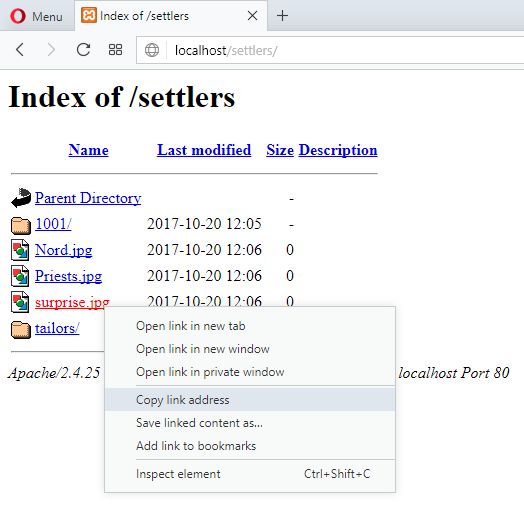
WARNING! If you create a backup copy and import this backup copy to a different computer, XAMPP must also be installed on the target computer and the same folder and file structure must exist, otherwise no link to your local files will work.
Virtually all service providers in the way of Google Drive try to bind the user to their platform. Images are displayed in a viewer of the platform but not for direct linking. For some services there is a possibility, for some not. With Google Drive you can share files, and thus also pictures. In order for the user to only see the image in full resolution and not the viewer, one has to use a small trick as a map provider.
First, you'll need to create a folder under My Drive, e.g. Settlers. All your maps must be stored in this folder. You must then click on your image with the right mouse button and then click on Get shareable link. Then you can copy the link. It looks like this and leads to the Google viewer and you can not use it in TSOW because it is not an image.
https://drive.google.com/open?id=0BwH3niriDV6fZ3NGNHpaT1ZMLVk
Copy the link to where you want it and swap the word open against uc. Then the link looks like this and leads directly to the picture in full resolution. You can also use it in TSOW.
https://drive.google.com/uc?id=0BwH3niriDV6fZ3NGNHpaT1ZMLVk
It is somewhat cumbersome but works. Another drawback is that the images are cached only during the current session. The easier alternative is mostly to use one of the many free webspace offers and save your maps there.
Links of this type work as of version 0.1.14.
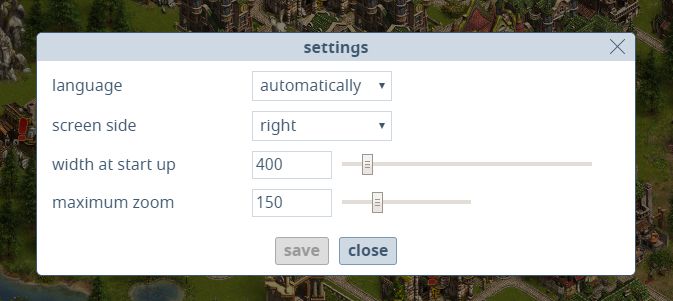
Language
At the moment are available automatically, German and English. If you get the right language automatically, you do not need to change anything. If volunteers find us, we can add more languages.
Screen orientation
Opinions are divided over the screen orientation. On the left side, a small area is not available for play, but the widget also covers the chat. On the right side the chat remains free, but ... You are spoiled for choice.
Start width of the widget
You can adjust how wide the widget should be when TSO starts. You can change the width in the game at any time. Minimum width is 300 pixels.
Maximum zoom
You adjust for all maps how far you can zoom in (enlarge). Possible settings are from 100% to 300%.
Your settings and maps are stored in a section of the browser, which can't be deleted accidentally. However, they are deleted when you uninstall the browser or TSOW. And we can not guarantee that this data will not be deleted at a future browser update. As soon as you click on the menu item, you will be offered a file with a name in the following spelling:
tsow-20170906121807.txt
The number in the name is nothing more than the date and time of the backup. Save it in a place where you find it again :-). The download folder is a bad idea. It will be emptied by several tools.
The sync feature of Chrome or Firefox is not yet supported, which is on the list of future features.
For example, the browser has been changed or TSOW or the browser has uninstalled, then you can import your backup and restore the last saved state.
So you can also distribute settings and maps to different browsers/computers. Simply select the backup copy and import it.
The sync feature of Chrome or Firefox is not yet supported, which is on the list of future features.
If you click on the loaded map, the cursor changes to  and you can move the map in the widget to select the correct map section.
and you can move the map in the widget to select the correct map section.
If you move the mouse over the edge of the widget, the cursor changes to  . Now click and move the edge to adjust the width.
. Now click and move the edge to adjust the width.
If your mouse is over the loaded map, you can zoom in and out with the scroll wheel. The scroll wheel is zoomed in 5% steps. As long as it is possible, the cursor is used as the center point for the zoom.
 You can enter the zoom factor directly. Only whole % are possible
You can enter the zoom factor directly. Only whole % are possible



What are jumping points? Many maps are played regularly. And it would be very annoying to re-adjust the widget every time. If you have found the correct setting of the widget width, the zoom factor and the map position for a specific situation in your map, you can save it as a jumping point in the map. If you play the adventure again, you can simply retrieve these settings by clicking on the corresponding jumping point. In the sample map, we entered some jumping points, just go and try it!
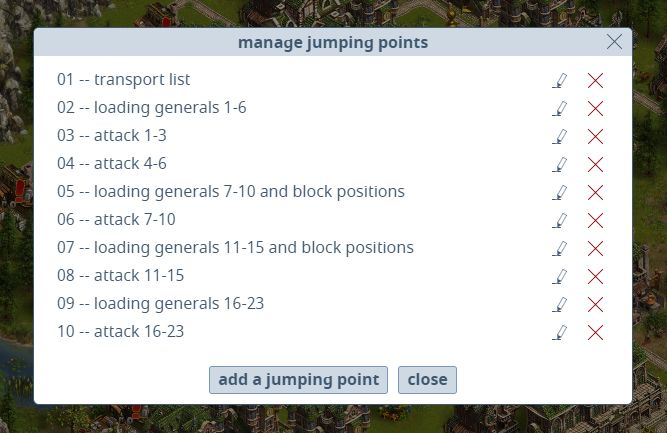
Add a jumping point
First, set the widget as you want to save it and then(!) click on add a jumping point. Enter a name for it and then click on save. Done. The list of jumping points is sorted alphabetically. If you want to have a certain order, you should probably number your entries as we do in our example.
Editing and deleting is analogous to the maps, whereby in the jumping points you can only change the name.
Loading time #1
TSO is already loading, but the widget appears later. This is because the whole of the game's website needs to be loaded before the widget can start. Sometimes this takes a little.
Loading time #2
No matter which browser, TSO needs a lot of computing power when loading. As long as TSO is not fully loaded, the widget runs jerky. Unfortunately you have to wait until TSO is loaded, we can not change it.
Full screen without widget
We call it the F11-bug.
Flash applications (like TSO) can run in the full screen without the corresponding web page (key F11) just like whole websites (also key F11). The fact that the same key is used for both functions is historical. Technically, TSOW is part of the website, not the Flash application.
If you clicked on TSO before you press F11, then TSO is brought on full screen and the widget is invisible.
If you clicked on the widget before you press F11, then TSO and the widget are brought together on full screen.
Solution: First click on the widget, then press F11.
Spaces disappear
All spaces at the beginning and end of an input are truncated. On the Internet, leading and trailing spaces are a bad idea. Only one is displayed (and even that is not guaranteed) and all the following spaces are ignored. If you want to sort with this method, please use the underscore ( _ ). In our opinion, numbers with leading zero are much more handy.
Display errors on some special characters
Some special characters are displayed incorrectly, will be fixed in version 0.1.14
Spelling mistakes
There are still a lot to be found. This is still beta. Please just send it to us so we can eliminate it.
Licence
TSOW is distributed as it is. No liability is assumed by us. TSOW is distributed as freeware. All rights reserved. With the use, the user releases us from any liability claims.
Privacy
TSOW does not collect data that are passed on. No personal data are collected. All data entered are stored locally on the user's computer and are not transmitted to the Internet.
The owners of the servers - where the images (maps) are stored - can collect data (for example, IP address, browser, operating system, etc.) while the images are being accessed. This is part of the internet and also takes place when you look at these images without TSOW in the browser.
The functionality for this beta version is complete. No additional features are added until the release version is published. Our current goal is to publish the release version of TSOW in the webstores for Chrome, Opera and Firefox.
TSOW for the Microsoft Edge browser comes with one of the next versions. Internet Explorer and safari will not supported by us.
A local web server is to be implemented in the extension that offers local folders.
Maps will be individually exportable and importable. This allows the map manufacturers to offer their maps with the corresponding jumping points.
Support for TXT and PDF files will be added, possibly Excel files too.
For one of the next versions, we are planning a "map editor", which allows you to insert notes into every map.
There is also a leech debt management on the Todo list.
Version 0.1.15
- Solves a problem with the short cut.
Version 0.1.14
- Fixed display errors for some special characters
- added: links without file extension (e.g., Google Drive)
- added: links with username / password and port
- added: Russian language
- some minor internal changes
Our special thanks go to karnivore and casario, our very first pre-alpha testers and coffee makers. Likewise, our special thanks go to our guild Drachenclan and Chaos-Kompanie as patient guinea pigs.
And we thank Blue Byte for the wonderful game The Settlers Online and the community team for the friendly approval of our widgets.
We are Peter Scholz ( virusette@Grünland/Germany ) and libitaacbeatus@Grünland/Germany. We have been playing TSO for years and have developed TSOW as a private hobby.
We are both available in the German-speaking forum.
You can also contact us by e-mail at
And if you like it, you can give us a a coffee or two (one for each of us). Many Thanks.